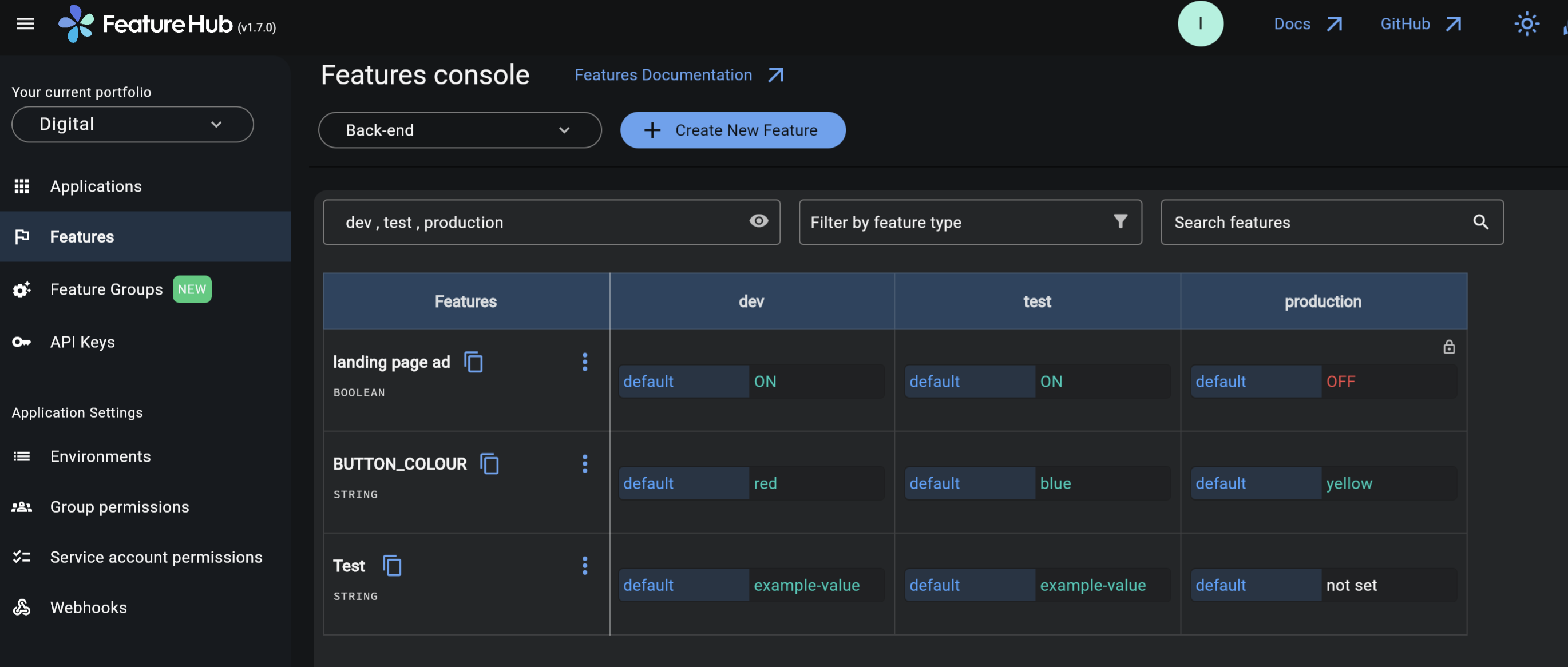Environments
Applications have one or more environments, these typically refer to groups of co-operating deployments of your application in different environments. There are often multiple environments, for example: development, test, UAT, production.
Creating an environment
You can add environments from the Environments menu (within Application Settings). The number of environments is unlimited. You will require "Portfolio Admin" or "Organization Super Admin" permission.
When an application is created there is always an initial environment
called Production created and marked as "Production". This doesn’t impact any feature values or the way they are served, it will just throw an additional warning if you attempt to remove it.
Every FeatureHub environment has a unique ID, this ID plus a Service Account ID form an API Key, which you reference in your application via the SDK when you query for the value of the features.
The values of your features are set per environment.
Environments ordering
Environments ordering allows you to drag and drop environments according to the deployment order in your CI/CD pipeline, for example, or in the order of how your code gets promoted and tested in the different environments. Environments ordering is useful as it will reflect visually on the "Features console" and display feature values for the environments in the order that you have specified.
Application settings
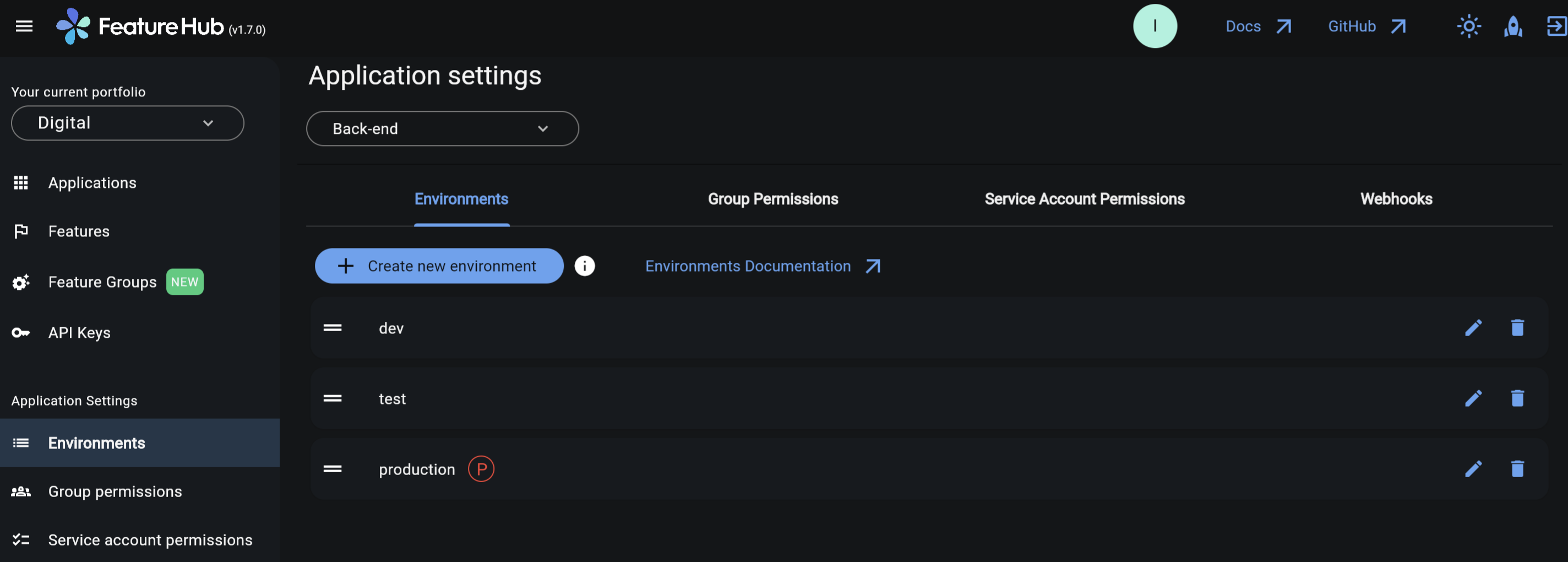
Ordered environments on the Features console