Feature Groups
Feature Groups allow you to assign a strategy to multiple features.
One of the use cases is when a feature flag is used as a mechanism to split features into different customer tiers (Free, Business, Enterprise etc..). For example, a SaaS company could have a group of "free" tier features and then another group which contains features only available to the clients on the "paid" tier. If a new client joins a paid tier, Feature Group strategy could be easily updated in one place and applied to all features in that group simultaneously.
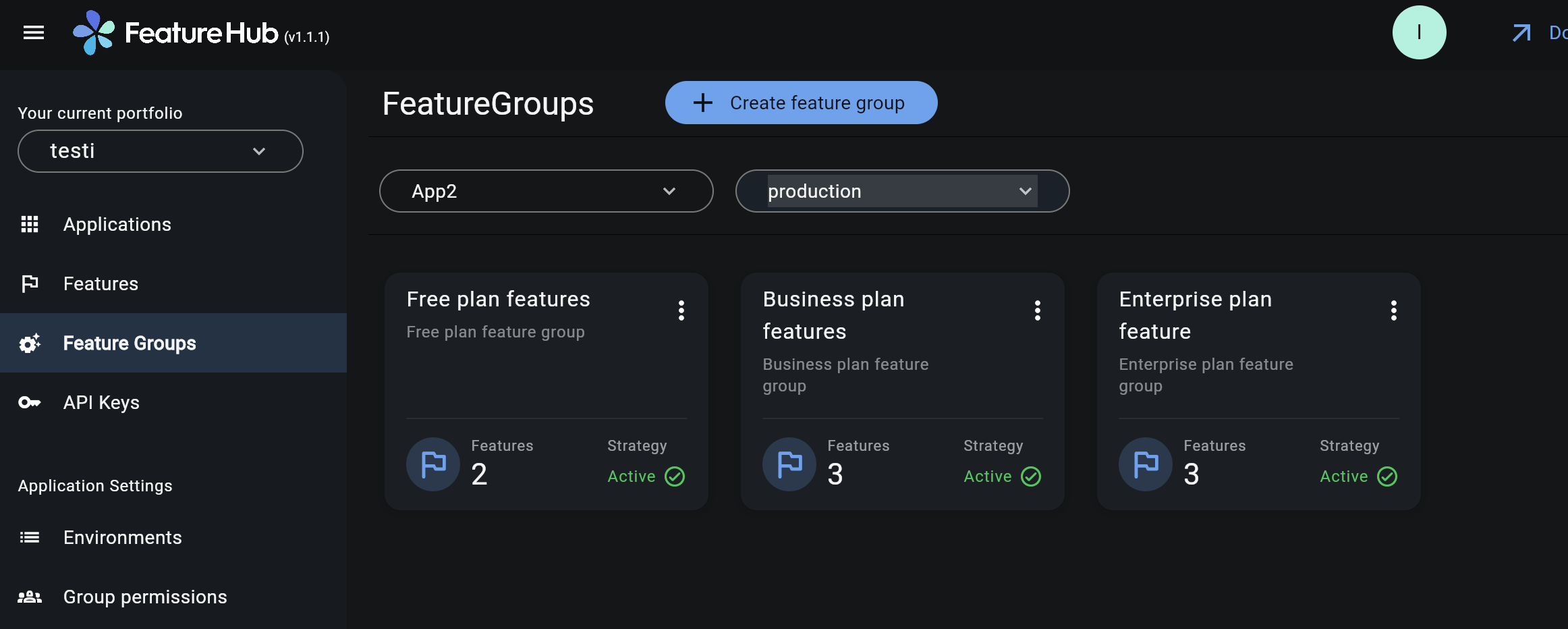
Feature Groups Settings
Feature Groups can be created from a Feature Groups screen. In order to create one, you need to select an application and an environment. There are no limitations on how many groups can be created.
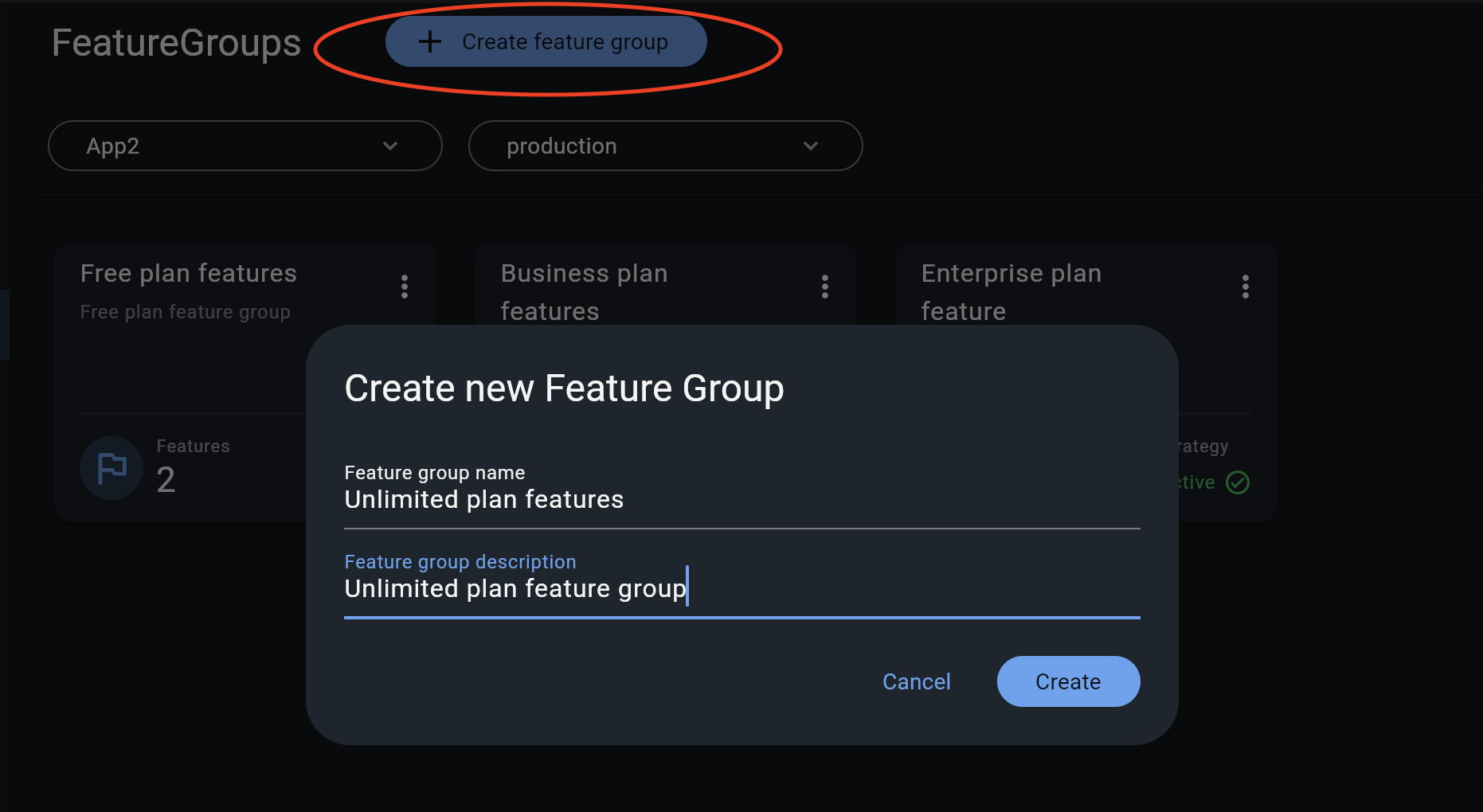
You can update feature group name and description at a later time. If you decide to delete a feature group, the group strategy and the group feature values will be removed along with the group. The feature itself and all the settings that you have on the main "Features" dashboard will remain the same.
Adding Features to a Feature Group
In order to add a feature into a feature group, you first need to have a feature created from the "Features" screen. Once this is done, you can select features from the drop-down list on the "Feature Group" overlay. You can add as many features as you like and assign the desired values.
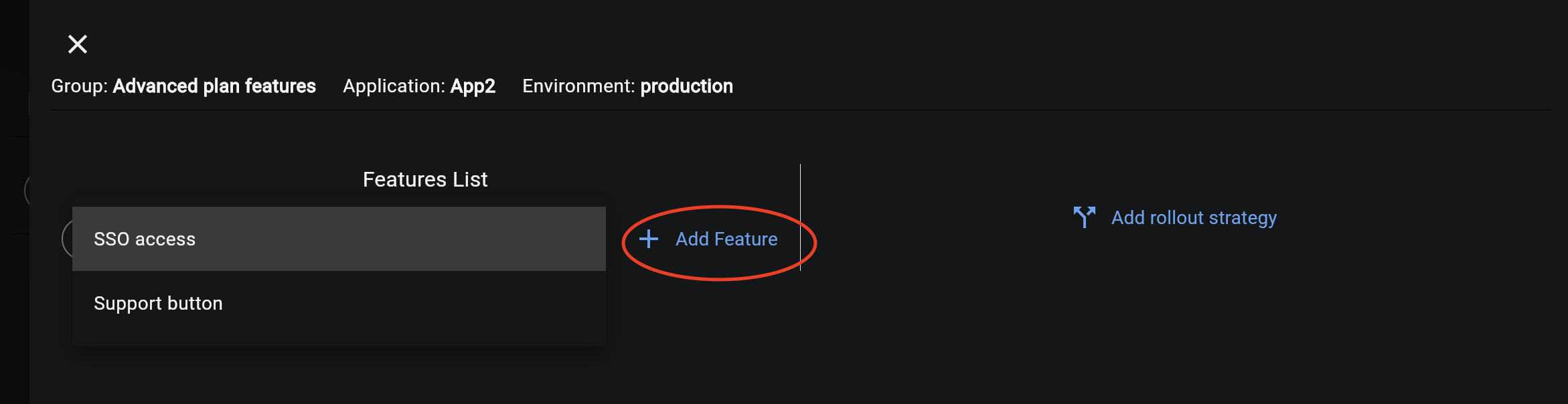
Adding Rollout Strategy to a Feature Group
Select "Add rollout strategy" option from the Feature Group overlay and create the desired conditions for the strategy. Once you save the rollout strategy, the feature values assigned to the features in the group will be applied and start serving via your FeatureHub SDK.
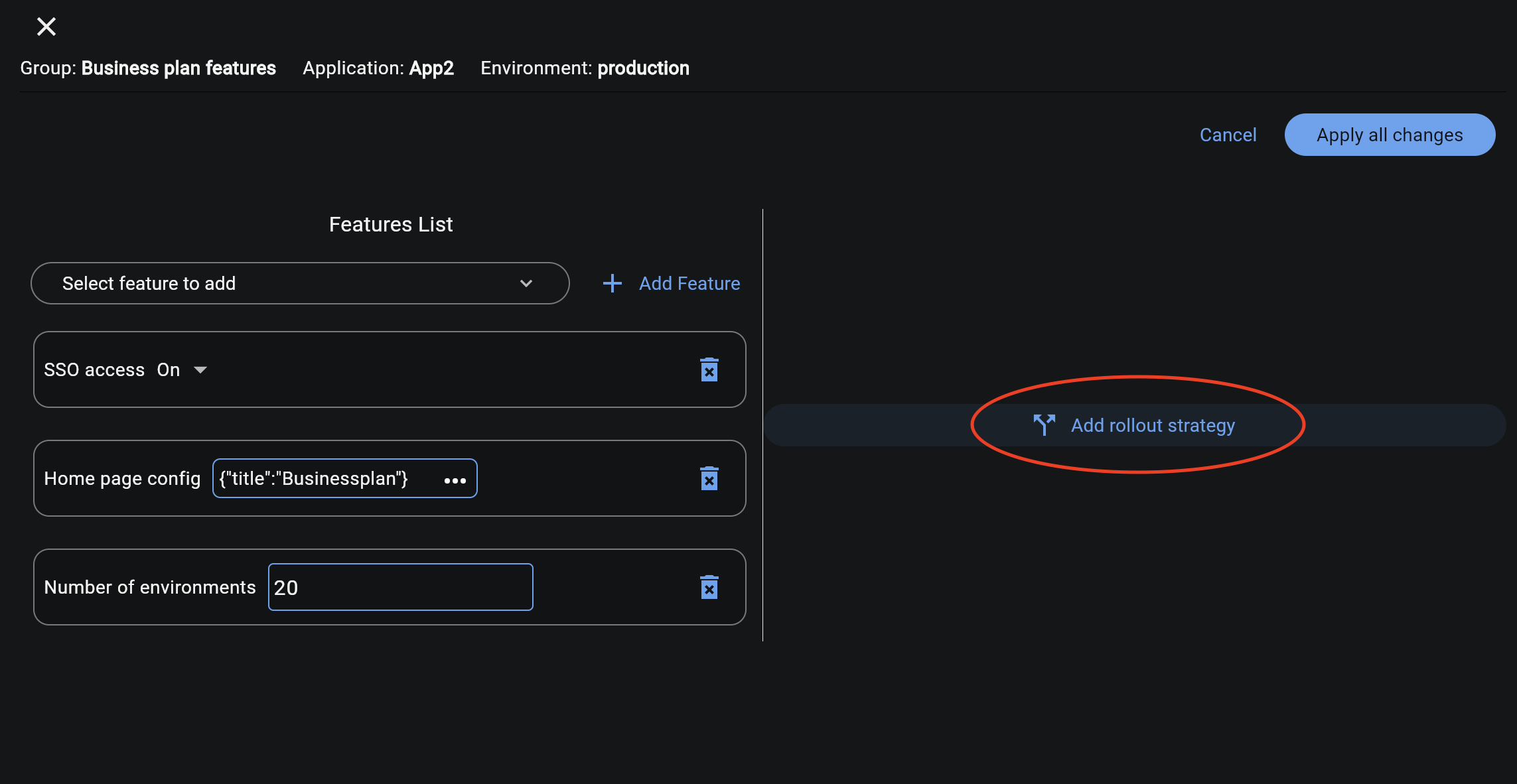
| The order in which group rollout strategy is evaluated, is as following: First evaluate against any "standard" rollout strategies assigned (you can set those from the Features screen), if no match, then evaluate against "feature group" strategy, then if no match, use "default" value. |
Viewing Feature Group Strategies and Values from the Features Dashboard
If you have any features and a strategy set in a feature group, it will also be visible in the main "Features" dashboard screen. However, you can only edit a group value and a group strategy from the "Feature Groups" screen.
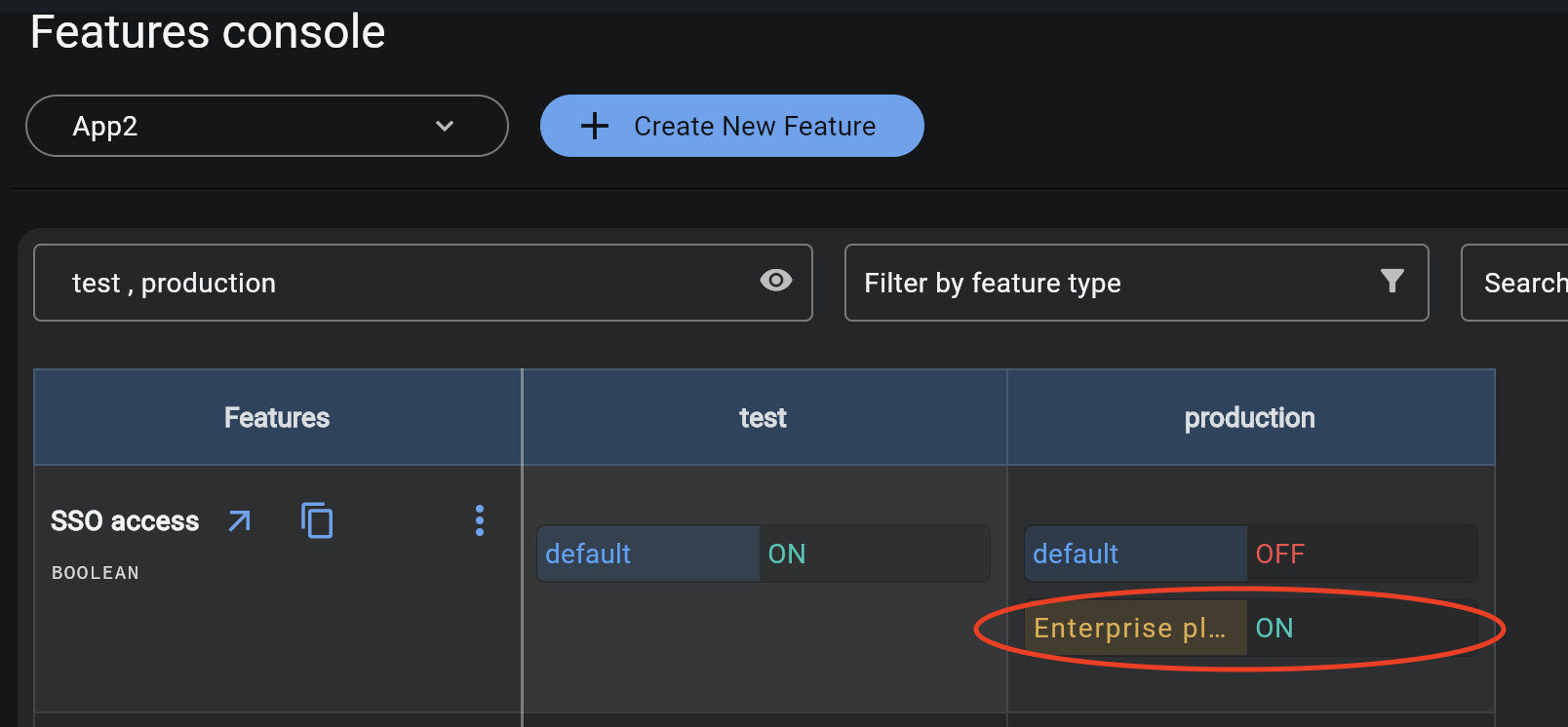
Can I add the same feature into different groups?
Yes, the same feature can be added to multiple groups. It means that a feature will have multiple strategies applied to it, so you can assign multiple values. For example, this could be useful, when you want to serve a feature but with different feature value depending on a different customer segment. As every feature value you set in the groups is always visible from the main dashboard, it is easy to see all the strategies assigned. The order of the strategies will appear in the same order as the order of feature groups on "Feature Groups" screen. In the future, we will provide ability to reorder them.
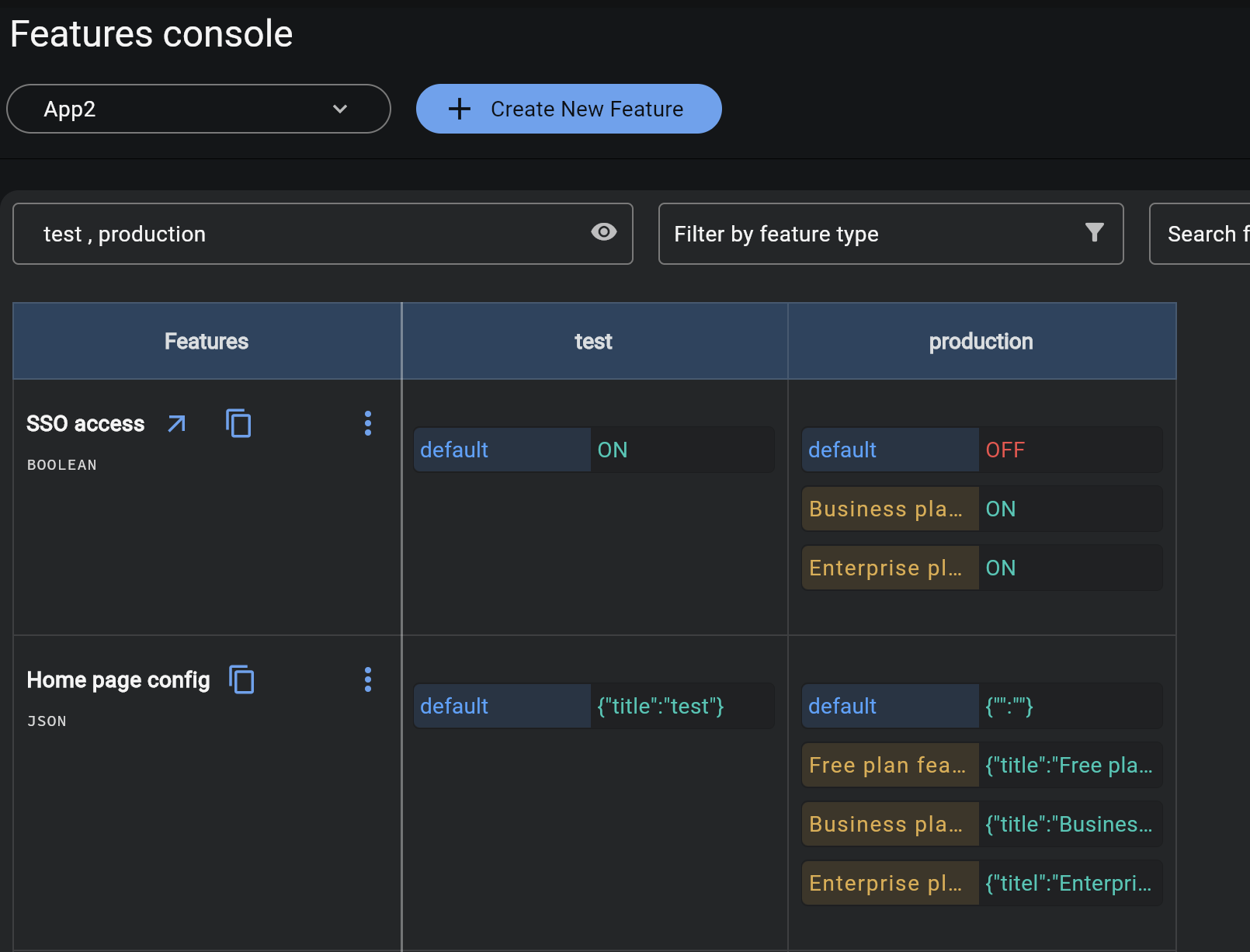
Feature Groups and User Permissions to set/update groups
Permissions for Feature Groups are set per environment and controlled by the Feature Value level permissions.
-
READpermission allows to view Feature Groups and settings for features and a strategy inside a group -
CHANGE_VALUEpermission allows to create, edit and delete Feature Groups for a given environment. As well as change a feature value, create and update strategy in a Feature Group.
| See Groups Permissions for details on the various permission states a feature can have. |